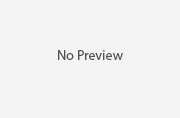How to Install WordPress Themes
WordPress is preferred over other platforms for various reasons. First of all, it literally costs nothing to install. Second, there are countless ways you can exploit the platform to get what you want. Last but not the least, it features an armada of themes which, when customized, make your website stand out of the crowd. It doesn’t matter what kind of website you have, you can find a whole bunch of appropriate themes for it. Whether you have made a website for your restaurant or for your bookstore, there are countless themes that will be appropriate for your needs. Getting a theme that suits your needs perfectly is the first and the hardest step. You can get themes from the official WordPress store or the countless other places which offer both free and premium themes, e.g. ThemeForest, TemplateMonster, etc. The second easy step is installing it. This article will discuss in detail all the steps needed to install a WordPress Theme, using two methods. Let us begin, shall we?
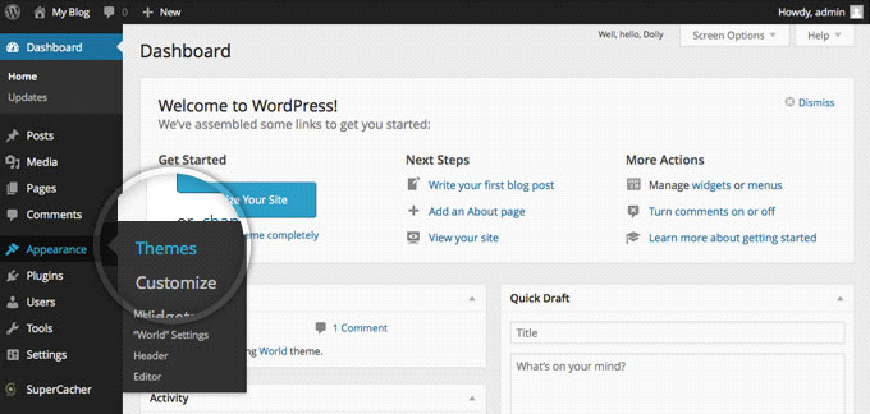
Method 1: Searching and installing from the WordPress repository.
To look for the theme in the official WordPress repository, access the appearance menu from the admin panel on the left in your dashboard. Just hovering on the Appearance button will reveal the menu. Click on Themes. Now, you will be redirected to the Themes page. Now that you are on the themes page, you will see all the installed themes. You can select from them or add new themes.
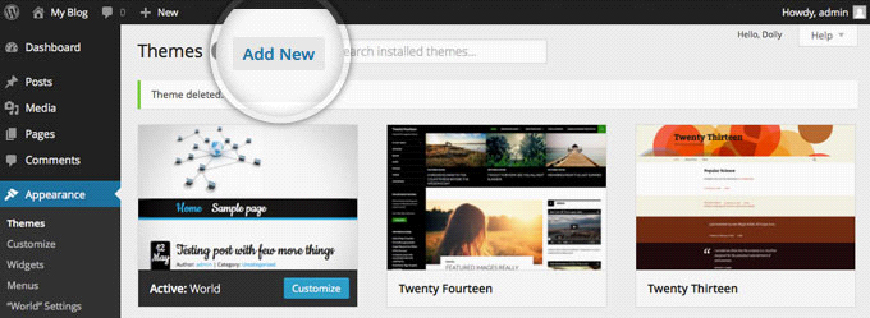 Click on the Add New button (which is visible along with the title of the page as illustrated in the adjacent image). Clicking on this page will redirect you to another page which lists four main options. You can search for a theme, upload a theme, look for a theme from the featured section or look for a theme from the newest uploads. Now, the basic search module of WordPress is great. There are many filters that will bring you a pool of themes matching your criteria. You can choose the
Click on the Add New button (which is visible along with the title of the page as illustrated in the adjacent image). Clicking on this page will redirect you to another page which lists four main options. You can search for a theme, upload a theme, look for a theme from the featured section or look for a theme from the newest uploads. Now, the basic search module of WordPress is great. There are many filters that will bring you a pool of themes matching your criteria. You can choose the 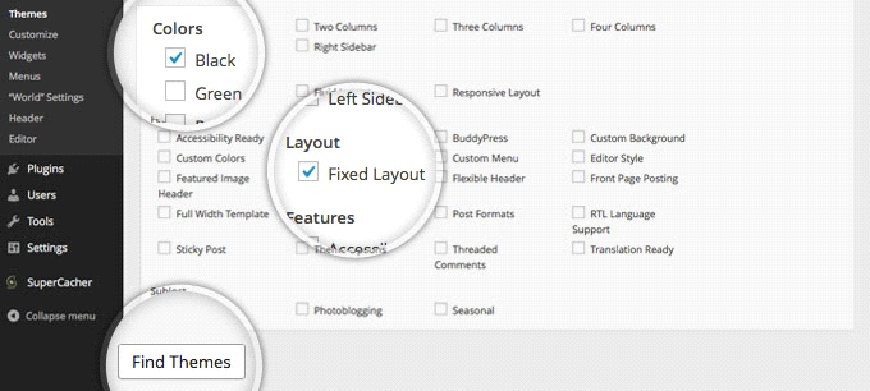 color, the number of columns and the layout. After selecting your desired options you can click on the Find Themes button, which can be found at the bottom of the selection panel.
color, the number of columns and the layout. After selecting your desired options you can click on the Find Themes button, which can be found at the bottom of the selection panel.
Once you are done with that, WordPress will show you all the themes matching the search criteria.
You can view a live preview of the theme before installing it, just so that you have a better idea of how it is going to look on your website. After you have checked the live preview and you are completely satisfied with the theme you can go ahead and click on “Install Now”. Doing this will redirect you to another page where the installation progress will be displayed. When the installation is done, you can go ahead and click the activate button to have the theme applied to your website. And that is pretty much it.
satisfied with the theme you can go ahead and click on “Install Now”. Doing this will redirect you to another page where the installation progress will be displayed. When the installation is done, you can go ahead and click the activate button to have the theme applied to your website. And that is pretty much it.
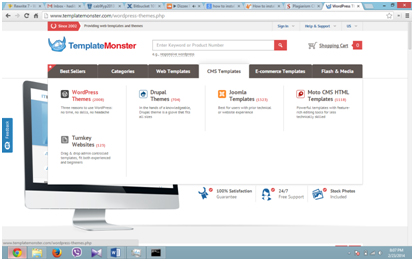 Method 2: Installing from other sources
Method 2: Installing from other sources
As mentioned before, many other websites offer free and premium WordPress themes. I am going to tell you how to search a theme from templatemonster.com and the process required for installing it. First of all go to the templatemonster.com website. There you will find a tab labelled CMS Templates, hovering on it will reveal a sub menu in which you will have to click on WordPress Themes.
Then, you will be taken to the WordPress Themes repository. Here you can browse through all the themes they have. They have even categorized the themes, so that you can easily find the theme you are looking for. Once you find the theme you want, you will have to view the details to see the price. Then you can add it to the cart and check out to get the theme archived in a .rar file. Now access the themes page as mentioned in method 1. Here, click on the Upload button. Now you will have the option to browse for the downloaded file. Browse for the downloaded file, select it, upload it, install it and then activate it. Sites like this provide services along with these templates, like customization, but be warned, they are very pricey.
There is also a manual way to install the theme, which is not recommended at all if you have no prior technical knowledge regarding Web Development. So, now that you know how to install a WordPress theme, look for the theme best suited for your site and make your website stand out of the crowd.